By Joseph Cascairo
Here at The Eyeopener, we hope to make your life as easy as possible. To do that, we’ve compiled a list of computer hacks you can use to either procrastinate on that essay you’ve been trying to finish, or dance to that killer song to relieve the stress of not having finished that essay yet—we won’t judge.
Enable Facebook Messenger’s Secret Dark Mode
Facebook is in the process of developing a dark mode for their Facebook Messenger app—meaning you’ll be able to view your conversations without the blaring white screen staring back at you—however, there is a way to access this prior to the official release. Open a conversation on the app and send the moon emoji to that person in high school you once sat beside in math class. As soon as it sends, moons will rain down the screen and “you found dark mode!” will appear at the top of the page. You must tap this pop-up to turn the feature on. If that does not work, another option is to force-close the app and then re-open the app. Just double-tap the moon emoji to trigger the feature. Welcome to the dark side.
Play the dinosaur game
The dinosaur game is a hidden function on Google Chrome that you can play when you’re not connected to the internet. Simply search for a website offline and you will get a pop-up on your screen saying no connection with a dinosaur above it. With this message on your screen, hit your spacebar to begin the game. Good luck!D
Disable autoplay on Facebook
Facebook’s feature that plays videos automatically one after the other can cause you to waste all your data and precious time on some pretty random stuff sometimes. However, there is a way to turn the auto-play feature off and delay procrastination. On an iPhone, go to settings and find Facebook, click on it and tap on settings. You can then tap on the auto-play settings and select Wi-Fi only or off so you do not waste data on videos. On an Android you can find the auto-play settings in the app itself, just tap the menu button and then settings. Now your data will be safe!P
Play a song on repeat on YouTube
If the Jonas Brothers had any impact on you when they still wore purity rings, their comeback should have you listening to all the throwbacks and new tracks on repeat. With this hack, you can play “Lovebug” as many times as your heart desires, without having to return to the screen and manually press play. While watching a video, go to the page URL and after YouTube you put repeat and hit enter. This will direct you to a new page and on this page the video will continue to play on repeat.
Eavesdrop with AirPods
AirPods can now be used as a microphone and a way to eavesdrop on other people’s conversations. Using a feature called live-listen allows for this to happen. You go to settings, general, and then accessibility, scroll down to the hearing section and turn on hearing aid compatibility. Then, also in settings, go to control centre and then customize controls, to add hearing to your control centre. It is now all set-up you can place your iPhone next to the sound source you want to listen to, put your AirPods in, open the control centre, tap the hearing icon, and tap live-listen. You can now walk away and listen to the sound source you left your phone next to, eavesdrop away!T
Turn live photos into a boomerang
There is now a saviour for all those times when you have been in the perfect situation to take a boomerang, but only had enough time to take a photo. Live-photos are images that record what happened in the process of taking the image, and now that recording that happened can be used. You go into your Instagram app, go to the story section and select the live-photo. The live-photo will first appear as a still image, but you just have to hold your finger on the screen until the screen goes dim. Once the screen is dim, you will see boomerang across the screen and the image will begin to move on a loop. Your live-photo is now a boomerang you can share with all your friends. Z
Zoom in with the iPhone magnifying glass
Your dreams of becoming a detective are right at your fingertips. Among many features, iPhones are built-in with a magnifying glass that not a lot of people know about–which can help with things like reading fine print or solving the murder case in your neighbourhood. Go to your settings, accessibility, magnifier, and turn magnifier on. Pressing your home-button three-times will make your handy-dandy magnifying glass appear. You can now zoom-in and see those things that are just too small to see with the naked eye.
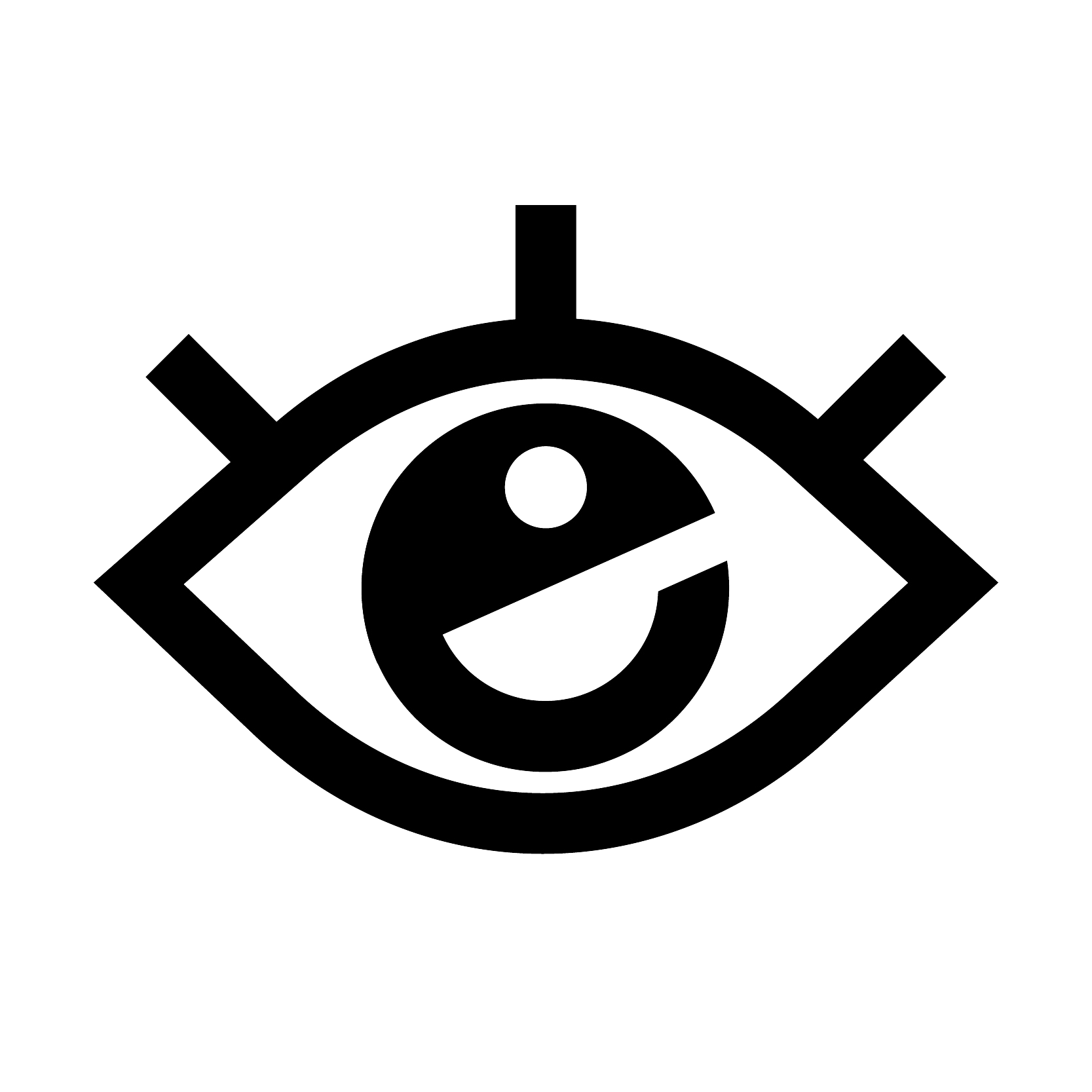
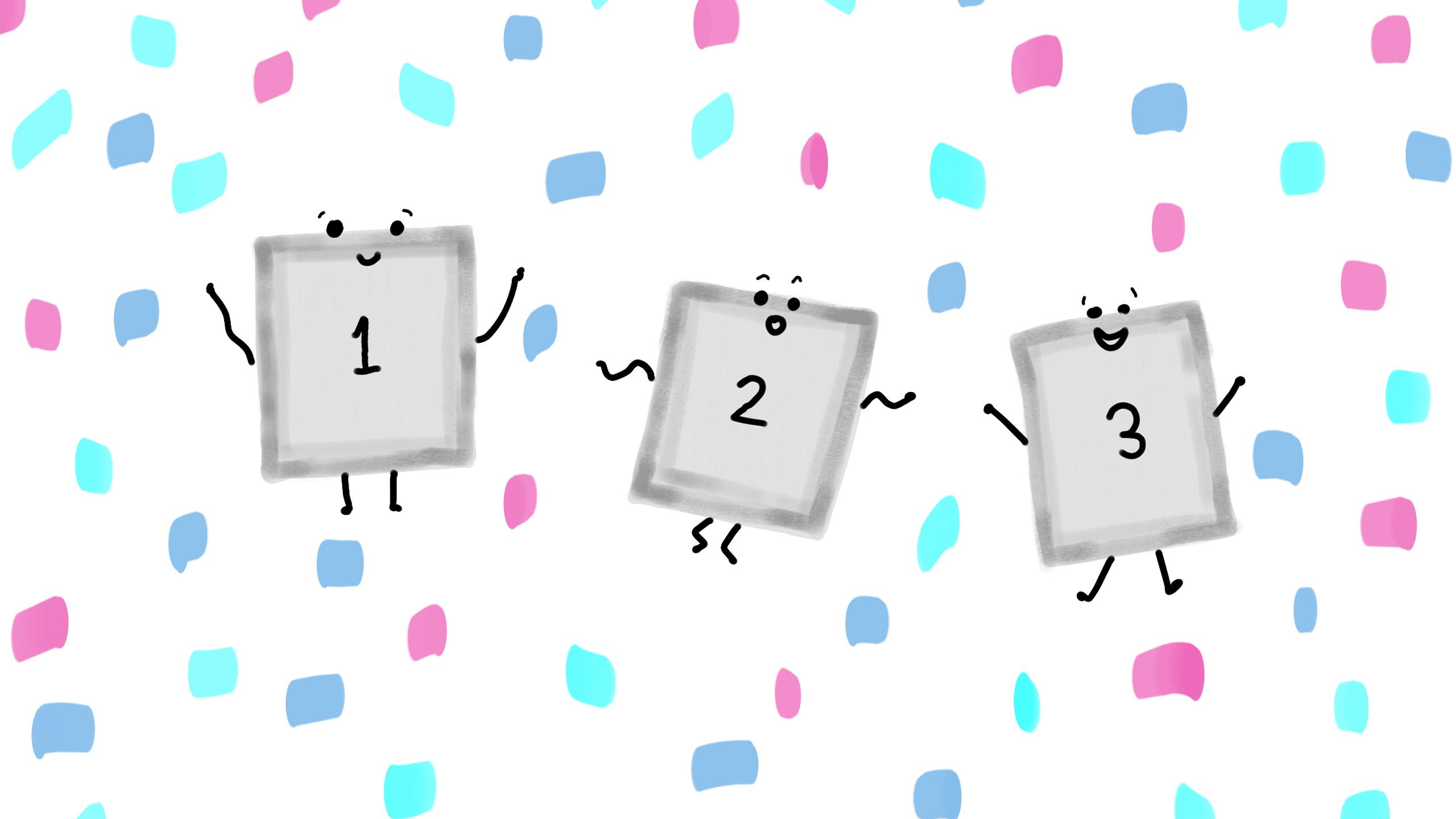





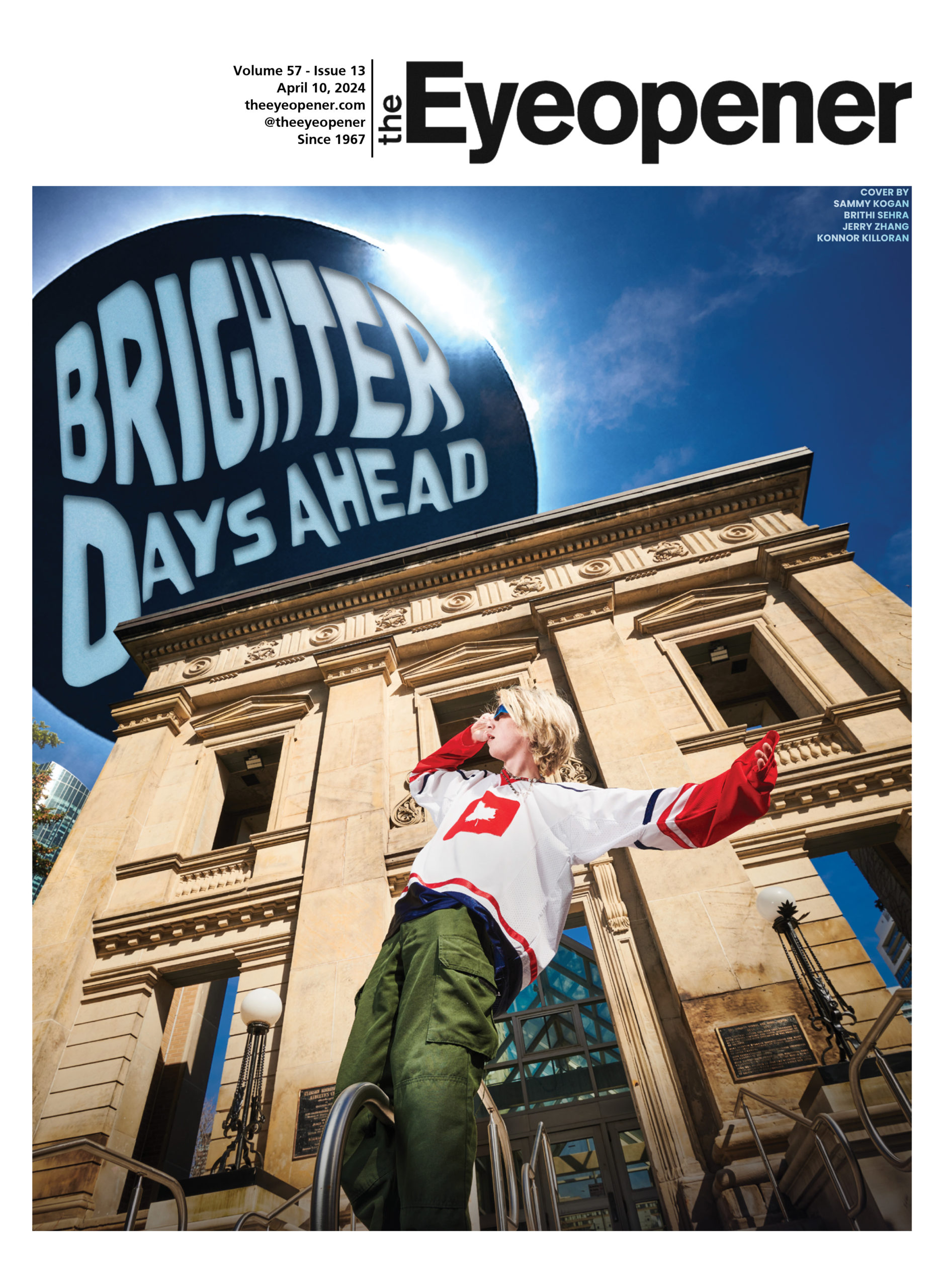


Leave a Reply